Debloating Windows: Is it worth it?
Yeah, it's worth it. But where do you stop?
==============================
The Windows Readme - #001
==============================Hi everyone! Welcome to my relaunched newsletter. The Windows ReadMe picks up where Windows Intelligence left off.
Before we get to the good stuff, I have a request: Please consider supporting this.
The Windows ReadMe is a personal project. I’m now on my own -- no more salary paying my bills! I want to create something awesome -- no clickbait, just a human writing for humans. Let’s restore the spirit of the early tech blogs.
What you’ll get - and what you won’t
Everyone will get the weekly Friday newsletter -- for free.
No one will get any ads. This is reader-supported -- not advertising-supported.
Paid supporters will get extra bonuses: A single-page downloadable cheat sheet each month, Q&A threads with me, and other fun things. We’re going to figure it out together.
I’ve set the price starting at $30 a year. No gimmicks and no limited-time offers: This is the real price, and I won’t suddenly drop it next week. Plus, you’ll always be grandfathered into the low price if I have to raise it in the future.
If you’ve enjoyed my work -- and if you want to build something awesome together -- please support it.
==============================
This week's tip
==============================The Debloating Windows FAQ
Back in 2002, I turned to Black Viper’s guide to optimizing Windows XP -- digging through the Windows services list to squeeze more performance out of my PC.
It was worth it back then! Now that I have a modern PC with more than 128 MB of RAM, that isn’t so necessary anymore.
There are still ways to make Windows 11 and Windows 10 more efficient. There are things I always do, myself. But I’ve seen so many people encounter problems by turning to dedicated “Debloating” tools.
What not to do (save your sanity!)
First, here’s what I’d tell you not to do:
Don’t run strange scripts and tools you don’t trust: The web is full of pages hawking custom “Windows debloat” script and tools. You’ll find hundreds on GitHub. These require deep system access and you don’t know what they’ll do, so unless you personally trust the creator, you should skip them. You can perform the tweaks by hand in a few minutes. (Many of these tools also perform the creators’ own favorite Windows tweaks that don’t have much to do with debloating, too.)
Don’t do a full Windows reinstall from a customized ISO: Yes, you can reinstall a “stripped down” version of Windows without a lot of things preinstalled. Tools like Tiny11 can do this, but honestly: It’s time-consuming, and you have to trust either a tool or a Windows installation image made by a third party. And once Windows is installed and updating itself, a lot of that junk will come back. Some of the removed parts of Windows will cause weird errors, too. (Tiny11 may save you a bit of storage space because it doesn’t bundle apps like Photos, but that’s it -- you won’t see real RAM or CPU savings.) More importantly, though: You can remove a lot of the junk without reinstalling Windows.
Don’t tweak services or do anything else weird: I spent a lot of time with Windows XP tweaking services. This definitely improved my boot time and reduced RAM usage. It was even necessary for security back then -- the initial version of Windows XP shipped with dangerous services it exposed to the internet, which led to the spread of worms and a crisis inside Microsoft. Windows just isn’t like that anymore -- there are no easy wins in the Services list. Even if you could identify a service that’s safe to turn off, you wouldn’t notice a system speed improvement from doing so.
How to debloat any PC, the easy way
This is actually great news. With modern Windows PCs not benefiting from the weirdest interventions, there’s a lot you can do to debloat it without going under the hood. And some new PCs really do need that debloating.
There are some easy things you can do on any PC -- right away:
Uninstall junk from the Start menu: Literally just open the Start menu, start right-clicking things you don’t want, and select “Uninstall.” (If there’s no Uninstall option, select “Unpin” instead.) This lets you remove a ton of built-in Windows apps if you like, too.
Remove antivirus trials and bloatware: Many new PCs ship with nagging antivirus trials, pop-ups that present limited time offers for things like Dropbox storage, and more. You can just go into the list of apps (Settings > Apps > Installed apps or Control Panel > Uninstall a program) to get rid of them.
Prune startup apps: Your PC’s startup apps do matter, and you should make your own choices. All you have to do is right-click the taskbar, select “Task Manager,” go into the “Startup apps” tab, and use the list here to control what does and doesn’t start when you sign in.
Disable ads throughout Windows: Windows is packed full of ads, and you don’t need a script to turn them all off. You just need to spend a little time with the Settings app. Here’s a guide.
Honestly, that’s it. Your PC won’t feel cluttered and bloated anymore. Done!
But these tips might help, too:
Stop OneDrive, if you care: If you don’t use OneDrive and don’t want to use OneDrive, that’s your decision -- but you don’t need a Windows debloating script to do it. You can uninstall OneDrive from the Apps list just like any other app, believe it or not!
Use Microsoft’s sneaky debloat tool, maybe: Windows has a built-in “fresh start” feature you can use that will reset your PC to factory default settings while removing all manufacturer-preinstalled apps. Turn off “Restore preinstalled apps” while using the standard “Reset this PC” feature in the Settings app. If a new PC’s Windows install is a complete mess, this will clean it up. (But you’ll have to hunt down hardware driver utilities, so it’s usually more annoying than just uninstalling the junk that’s bothering you.)
Tweak Windows the old-fashioned way
Let me tell you a story. Recently, I had a reader who came to me with a strange taskbar bug. We couldn’t pin down the cause -- but he had recently used a Windows tweaking tool that changed a variety of settings in Windows all at once. After reverting those tweaks, his taskbar started working properly.
Lots of things in Windows are like this. Even if a tool isn’t malicious, going in and tweaking a bunch of not-often-used registry settings could cause issues.
I still like tweaking my Windows PC -- but I do it by fiddling with the knobs myself. I want to know what I’m changing and why. I’m less likely to run into bugs, malware, and other weirdness. I understand how my Windows install works and why it behaves the way it does.
If you gave me a time machine, I’d dig into Windows XP’s services list again -- no regrets. But on a modern Windows PC, it’s no longer necessary. That’s my professional opinion after three decades.
==============================
New stuff I wrote
==============================I’ve spent a lot of time diving into new laptops lately. Here are some insights on the laptop market -- and the antivirus bloatware I see on them.
Don’t fall for McAfee’s deceptive antivirus warnings on your laptop [PCWorld]
The world’s first rollable laptop drives home why I’m a PC--not a Mac [PCWorld]
My Year With a Copilot+ PC: Where’s the promised AI revolution? [PCMag]
==============================
What’s new @ Thurrott.com
==============================I’m grateful to continue to partner with Paul Thurrott and Thurrott.com. This may be your first time seeing these links, and I hope you check them out -- Paul Thurrott delivers the kind of insights that are often tough to find on the modern web.
I’m a big fan of what Paul has been writing about AI browsers lately. He’s been diving into each “AI browser” in turn to show what’s coming. This week was Google Chrome’s turn. Beyond that, an attack in Perplexity’s Comet AI browser shows the security risks we’ll have to take seriously as AI pops up in more places.
Here’s what’s new at Thurrott.com -- including this newsletter!
What Google Chrome’s AI features say about the future of web browsing [Premium]
A prompt injection attack in Perplexity’s Comet is a sign of things to come
Read Paul’s latest story about updating his .NETpad app [Premium]
Pro Tip: You can sign up for a free account at Thurrott.com to read the occasional premium article for free!
==============================
Leet Windows XP styles
==============================Here’s a fun leak I missed at the time: Microsoft employees made an internal theme for Windows XP that made it look like a Mac.
It was called “Candy” -- and it looks an awful lot like Apple’s Aqua theme from 25 years ago.
This was not meant for public consumption: It leaked along with Windows XP’s source code a few years ago. But you can download it today if you have any Windows XP systems to run it on!
Here it is running in a virtual machine of mine -- the hot new Windows XP style for 2025, leaked from Microsoft’s internal servers:
==== Command Prompt ====
C:\> shutdown /r /c "That's it for this week!"
ALERT: The newsletter is rebooting. Please save my work.Thanks again for joining me. I hope these emails will be useful, fun, and fast to read going forward. The design isn’t set in stone -- we’re experimenting together!
If you enjoyed this -- or if you’ve found my writing useful at any point in the past few decades -- please consider supporting me.


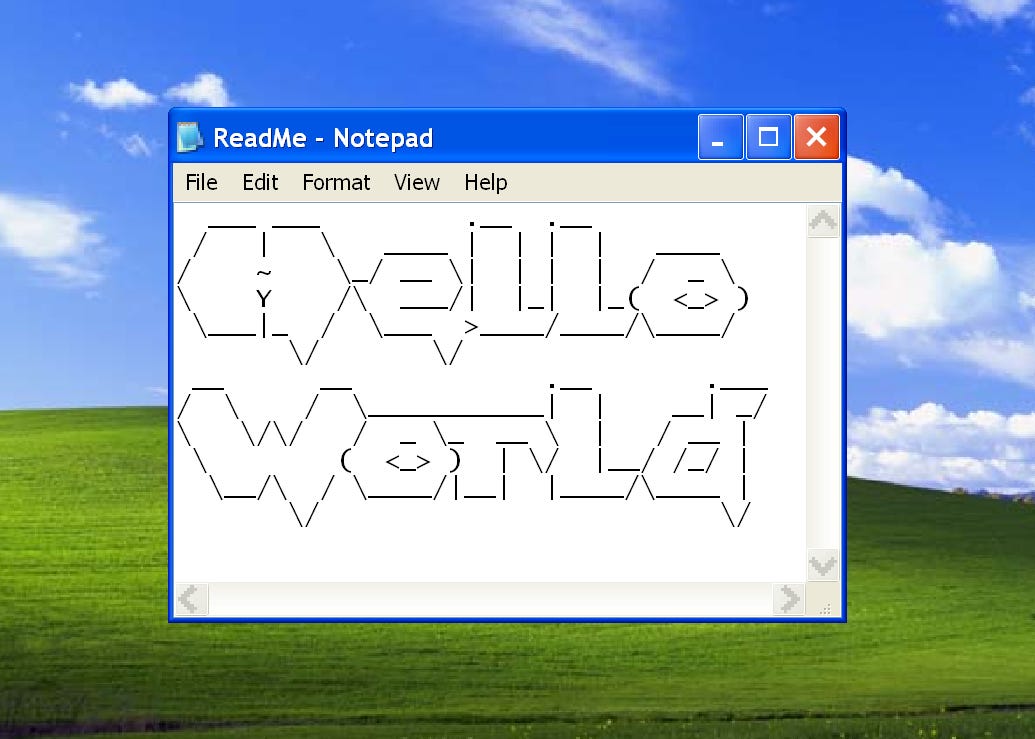
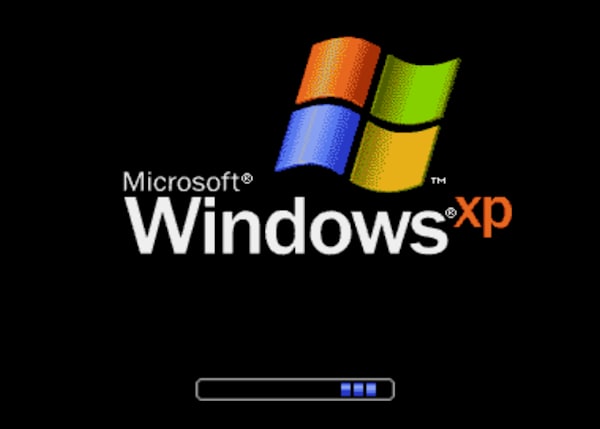
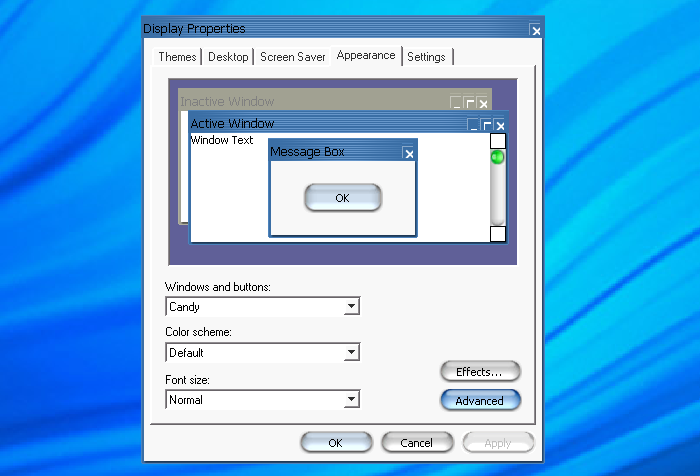
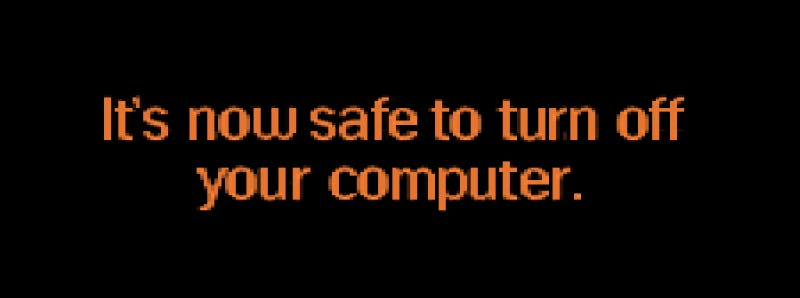
When you have Substack read the article it articulates each equals sign in the Heading separately. Hilarious!
Great tips, as usual. Like the new format. Unfortunately, I cannot support you at this time. If things change I will. Hope you and yours have a wonderful weekend.
The Old Dragon