Flatten and Reinstall: When should you reinstall Windows?
I reinstalled Windows XP so many times! It was... fun?
==============================
The Windows ReadMe - #004
==============================Rewind: The year is 2002. I’m reinstalling Windows XP on my PC. This time I’ll do things differently with a clean registry and bloatware-free install. It’ll boot faster -- I just know it. It’ll feel better and smoother.
This time, I might even install Kerio Personal Firewall or Sygate and lock down exactly what the programs on my PC can do. Imagine a secure Windows XP install where I control everything, set up from scratch. It’ll be great.
That was then; this is now. I’ll confess, it’s been a long time since I reinstalled Windows on my day-to-day PCs. Windows and me -- we’ve both grown up. The “flatten and reinstall,” a term we used for reinstalling Windows back in those days, is no longer a ritual I live by.
==============================
This week’s tip
==============================Reinstalling Windows used to be a surefire way to speed up the operating system, ensure there’s no lingering malware or spyware, and generally clean the system up. That’s how I felt about it decades ago.
It’s still not a bad idea. If you’re experiencing a weird bug, feel your PC may have malware, or just want to start fresh, a Windows reinstall is still a good idea. But you’ll have to reinstall your apps and configure your operating system settings once again. And that’s time consuming.
How to reinstall Windows, the easy way
These days, you don’t have to hunt down an ISO file and burn it to a CD-R to reinstall Windows. Instead, it’s built right in: You head to Settings > System > Recovery and use the “Reset this PC” option to reset Windows to its factory default state. Under the hood, this basically reinstalls Windows. It works on both Windows 11 and Windows 10, and it was first introduced in Windows 8.
You can even use the Reset this PC tool for other purposes:
Wipe your data from the drive: While going through the Reset wizard, click the little “Change Settings” link and turn on “Clean data.” This will wipe the drive so your files can’t easily be recovered -- great if you’re disposing of the PC or drive.
Get a clean install with no bloatware: While going through the Reset wizard, click the “Change settings“ link and turn off “Restore preinstalled apps.” This will reset Windows and eliminate all the software preinstalled by your PC’s manufacturer, giving you an easy way to get a bloatware-free install on a new PC. However, you’ll have to hunt down any useful hardware drivers and useful utilities yourself. (You’ll only see this option if your PC came with manufacturer-provided junk.)
Basically, unless your Windows install is completely broken -- or you’re starting fresh on a PC with an empty hard drive that doesn’t have Windows installed at all -- you shouldn’t need to reinstall Windows from a USB drive or DVD.
If you do have to reinstall Windows from scratch, you can create installation media for Windows 11 or Windows 10 with an official Microsoft tool. Years ago, we had to hunt down obscure ISO files that Microsoft avoided putting on its website. (Back in the Windows 7 era, you could get official ISO files from Microsoft -- but you had to hunt down third-party links to them hosted on Microsoft’s Digital River download servers. That was annoying.)
But when should you reinstall Windows, really?
Like I said, reinstalling Windows was once a regular ritual for me. It was sort of like a spring cleaning -- although I did it more often than once per year.
If that sounds good to you, do it. Enjoy the Flatten and Reinstall process. Personally, it doesn’t sound good to me anymore. I’ve got my hands full with a lot of things. But, more importantly, a modern Windows installation performs pretty well and doesn’t seem to degrade over time like it used to. I’ve seen evidence that your existing Windows install may perform faster than a fresh Windows install.
If you have a reason -- bugs, malware, or just the itch to start fresh -- then reinstalling Windows is great. Back up your files, get ready to reinstall your applications, and give it a go.
But if you don’t really want to reinstall Windows, good news: You don’t have to. You have permission to never reinstall Windows again, unless you can see it would fix an actual problem.
Your Windows install is messy, and that’s okay
Fast forward: It’s 2025. I’m no longer a teenager reinstalling Windows XP. I’m a professional tech writer putting together practical advice about reinstalling Windows.
The reality is that your Windows install won’t be perfect. It’ll get a little messy over time. Sometimes you’ll wonder if it’ll perform better if you reinstalled it. Sometimes you’ll think about spending the day making everything perfect and fresh.
That’s what I’m doing while I’m writing this -- thinking about how to make things perfect. I want these words to be the perfect explanation of what you need to know. I want my PC’s operating system to be fast and bug-free. I want to feel like I’m in control.
But your Windows install is probably fine, even if it’s a little messy. This section I’m writing is fine, even though every editor I’ve ever worked with would probably ask me to delete it.
(Fictional editor’s note: Chris, what does this have to do with reinstalling Windows? Please stay on topic.)
I could edit this further, and I could spend the afternoon reinstalling Windows. But what I’ve written is fine, and my OS is fine. Instead, I’m going to talk with a friend and then take a walk in the sun.
Windows probably wouldn’t even be faster after I reinstall it, anyway. And it’s a beautiful day.
==============================
Something I'm proud of this week
==============================Have you seen the news? There’s been a lot of talk about Windows Update killing SSDs. Those rumors appear to be wrong -- it’s reportedly a bad prerelease firmware on these SSDs. These tips I wrote for PCWorld will protect your SSD from the real threats.
==============================
What's new @ Thurrott.com
==============================Patch Tuesday arrived this week, and Windows 11 got some new features. Meanwhile, the next big version of Windows 11 is here -- in ISO form, if you feel like reinstalling Windows. Also: Microsoft is giving up on remote work.
It was a big week for Apple, too -- new iPhones, upgraded Apple Watches, and even revamped AirPods.
In deeper dives for Thurrott Premium subscribers, Paul shared more of his Pixel 10 experience -- and looks at what Atlassian is going to do to the Dia browser it just acquired.
==============================
One more thing we don't have to do anymore
==============================Remember this?
(Captured from defrag98.com. It’s probably not pixel-perfect. And that’s okay.)
==== Command Prompt ====
C:\> you next week

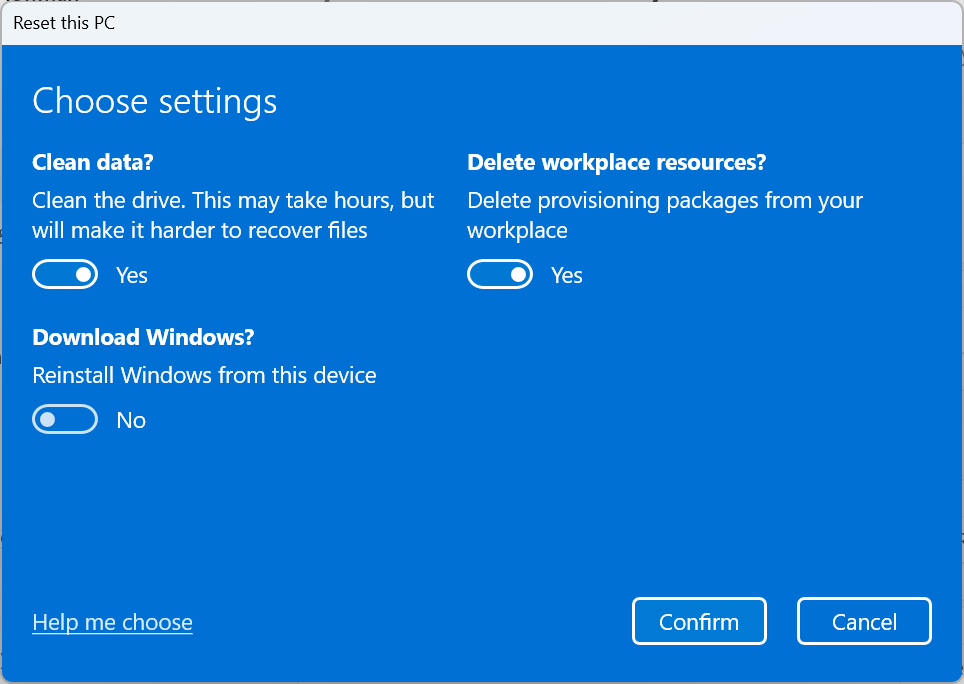

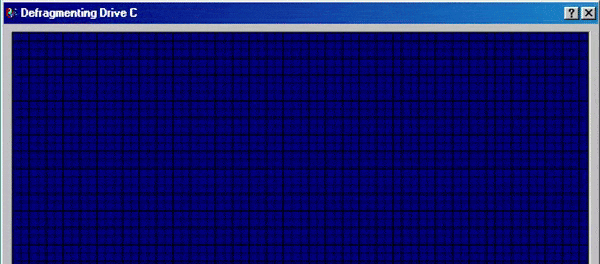
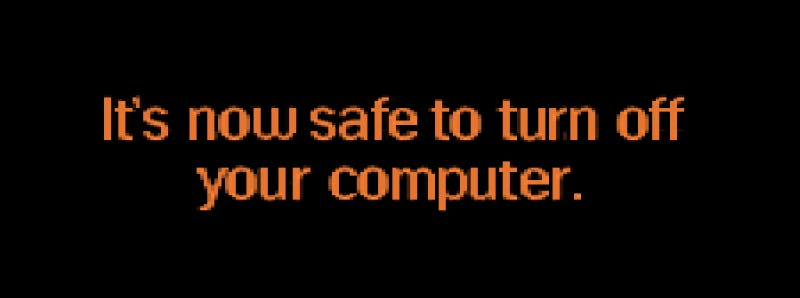
I completely agree with you. There has to be a really good reason to reinstall windows. I avoid manufacturer-provided junk by building my own PCs.
My PC use goes all the way back to DOS. I agree with you about the way modern Windows works, it's much better. Hope you & yours have a great weekend.
The Old Dragon