The Windows Weekly guide to mic and webcam setup
Here's how to sound and look good on your PC.
==============================
The Windows Readme - #002
=============================Hey again! Thanks for reading this ReadMe file. It contains essential information about your PC. And I appreciate you taking the time to read it.
This week, I went live on TWiT’s Windows Weekly with Paul Thurrott and Leo Laporte. We talked about Microsoft and Windows PCs for three hours.
Last time I co-hosted Windows Weekly, I had my home office setup -- strong internet connection, professional lighting, and even a Windows XP backdrop on a screen behind me.
This time, I did it from a basement on a road trip, with the gear I could fit alongside my clothes in a suitcase. TWiT’s awesome commenters helped me fine-tune my setup on the livestream before we started recording.
==============================
This week's tip
==============================PC mic and webcam setup secrets
Between home recording studio setup, TWiT livestream setup advice, PCWorld laptop reviews, and my road trip basement setup experience, I’ve learned so much over the last few months.
Whether you’re participating in an online meeting, live streaming, or just recording a video, these tips will help.
I’ll start with the hardware -- and show tips for making yourself sound and look better on any PC without any extra gadgets, too.
Good hardware is essential
I’ve reviewed a lot of laptops, and even high-end business machines with the best microphones and webcams aren’t something you’d want to use for a serious recording experience if you can help it. You’ll look good in a meeting, but you can look even better with the right hardware -- whatever laptop or desktop you have.
(Heads up: These are affiliate links. If you buy anything, I may get a few cents from Amazon.)
To sound good, you’ll want a serious microphone. I use a Logitech Blue Yeti. (And be sure to wear headphones, too!)
To look good, you’ll want a high-resolution webcam with smooth video. I have this Dell UltraSharp 4K webcam.
For live-streaming, you’ll want a stable internet connection. Even Wi-Fi is fine as long as it’s stable. And it doesn’t even have to be that fast -- you only need about 5 Mbps of upload speed.
Good lighting matters too -- but only so much. On my road trip, I just went with the fluorescent basement lighting. It was more than good enough!
For better lighting, you’ll want a ring light or something similar. In my home office, I have an inexpensive NEEWER ring light. (I have it on this stand so it shines down from above.)
Positioning matters, too
With a stable-but-not-particularly-fast Wi-Fi connection, my Blue Yeti mic, and a 4K webcam resting on top of my laptop’s screen, I was ready to go in my makeshift basement studio.
But positioning matters -- I had to stack my laptop on some boxes of printer paper and then place my Blue Yeti on a box, too. At home, a flexible microphone arm may be the move. But you don’t need a lot, and you can just stack gadgets on whatever you have lying around.
Microphone setup tricks of the trade
Microphone setup is key, too. Even if you’re using whatever webcam and mic are built into your laptop, some software settings will help:
Tweak the microphone: To get my Blue Yeti sounding good, I had to turn down the gain and ensure it was in cardioid mode -- things you can do just by adjusting a few hardware dials. Higher-end microphones made for recording have features like these.
Adjust microphone volume: Whatever microphone you’re using, you generally want to ensure it’s not set at 100% volume -- 80% is often pretty good on different built-in PC mics and other devices I test.
Stop automatic volume adjustments: Modern video conferencing and recording apps often automatically adjust your microphone’s volume in the background. That can make you sound weird as they’re messing with your volume as you speak. There are settings in apps like Zoom and Discord, and also in tools like Restream (which TWiT used to record the podcast) to turn this off.
Use noise cancellation: Whatever app you’re using likely has some degree of built-in noise cancellation these days, too. That can eliminate the annoying background noise of typing on your keyboard, for example. If the app you’re using doesn’t have this built-in, you can often find features like this buried somewhere in your PC’s audio settings. (It could be hidden in so many different places!)
It’s worth spending some time tweaking things and seeing how they sound, but the main ingredients are a good microphone and correct positioning. That’s all I started with in my basement, and TWiT’s commenters helped me dial things in as we were setting up to record.
AI webcam effects (and why I skip them)
Webcam setup is a little more simple. It’s a matter of positioning the webcam well so you’re in frame -- things start getting analog again when you’re trying to figure out lighting. Aside from that, a high-quality webcam will carry you.
Modern PCs have all kinds of AI webcam tricks. The latest Windows 11 PCs with neural processing units have Windows Studio Effects so you can enable fake eye contact and background removal, for example. And NVIDIA offers a little-known NVIDIA Broadcast App that enables all kinds of AI-powered webcam and microphone effects on machines with NVIDIA graphics hardware.
I avoid using these -- and I don’t use background removal in apps like Zoom, either. I firmly believe that:
The best eye contact is real, even if you aren’t staring directly at your webcam the whole time.
The best backdrop is what’s actually behind you in physical reality, even if it doesn’t look as pretty as an AI-generated spaceship.
The best look of your face is what your face actually looks like, not an AI-generated sheen that smooths out every blemish.
With AI increasingly everywhere, I want to look and sound human -- even if I don’t look perfect.
Here’s what I look like right now as I write this in a basement on the road -- all fluorescent lighting and messy hair. I wouldn’t trade it for an AI-polished image of myself.
==============================
New stuff I wrote
==============================I ranted about this on Windows Weekly: I feel like “AI in Windows” is a mess right now. So I wrote about that some more.
Plus, I got my hands on an absolute brick of a laptop that takes me back to my younger years -- and considered why manufacturers need to slap the name “AI” on everything, even when it doesn’t belong.
I don’t need AI features flooding every inch of Windows [PCWorld]
NVIDIA's Broadcast app is a secret weapon [Micro Center News]
Acer Predator Helios Neo 16S AI review: Not an AI laptop [PCWorld]
==============================
What’s new @ Thurrott.com
==============================Here’s my honest opinion: Thurrott.com is amazing. Where else are you going to read deep coverage of the latest Pixel phone, news about interesting changes in Microsoft Word, an insightful piece about where the standard app store cut of 30% came from, and lots of even-handed coverage of AI tools -- without clickbait?
If I didn’t need to dig through feeds and sift through all the tech news, this is where I’d get all my tech news. I’m proud to have Paul Thurrott and his publication as a partner on this newsletter.
Microsoft Will Soon Fix One of the Biggest Problems with Word
Apple is Reportedly Considering a Perplexity or Mistral AI Acquisition
Apple Announces “Awe Dropping” Hardware Event on September 9
Perplexity to Offer Comet Plus Subscription for $5 Per Month
==============================
Something from the real world (what's that doing here?)
==============================This week, I visited Michigan Central Station in Detroit. Once a derelict and abandoned building that the Detroit City Council voted to demolish, it’s now a shiny new restored technology hub. (And it only took Ford spending nearly a billion dollars on the area.)
As a combined symbol of how bad urban decay can get and how it can be turned around, it’s rather haunting. If you’re in the area, check it out.
==== Command Prompt ====
C:\> taskkill /IM "windowsread.me"
SUCCESS: Sent termination signal to the process "Windowsread.me"That’s all for now -- see you next week! And if you have any microphone or webcam questions, feel free to ask ‘em in the comments.


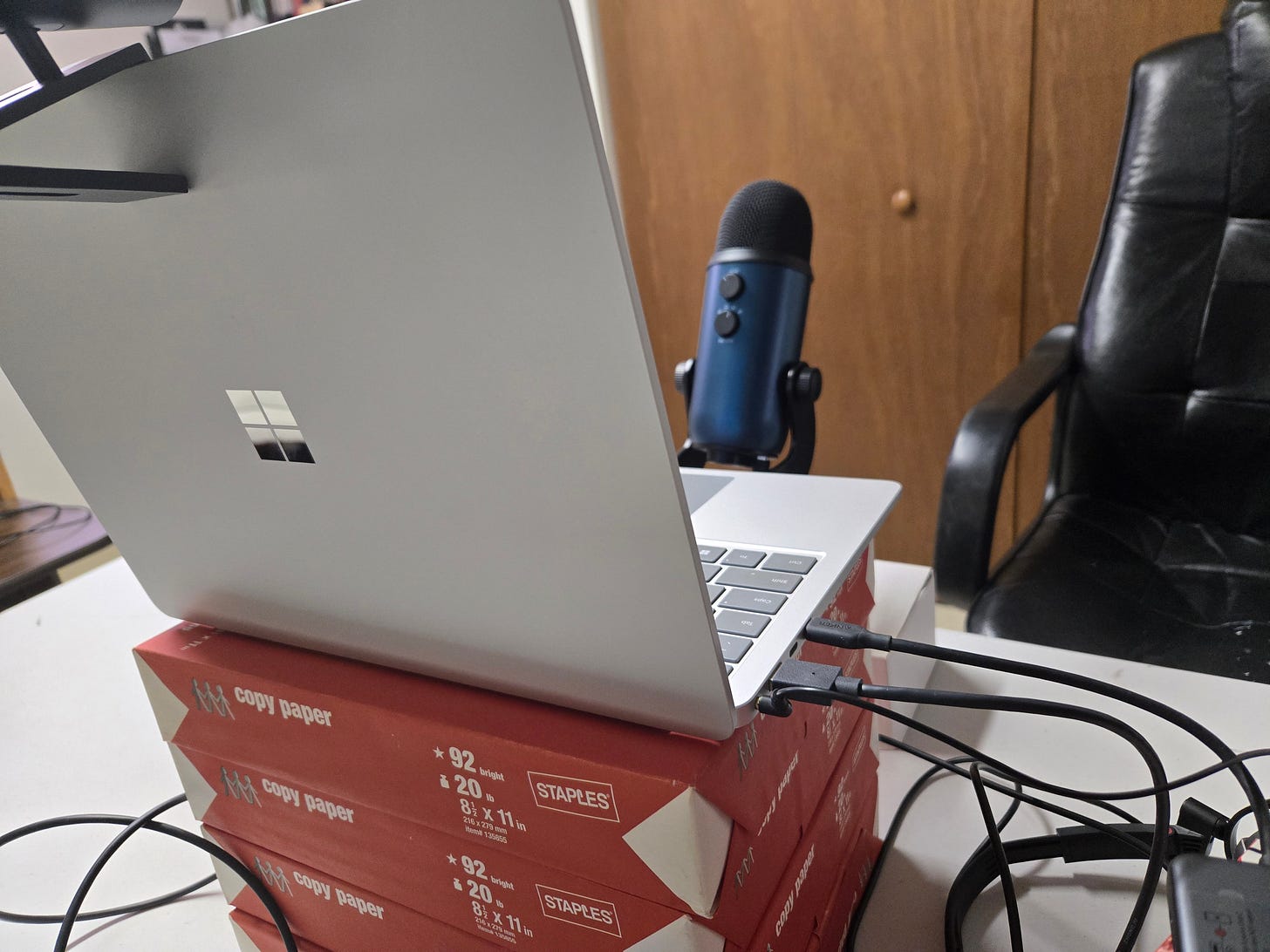


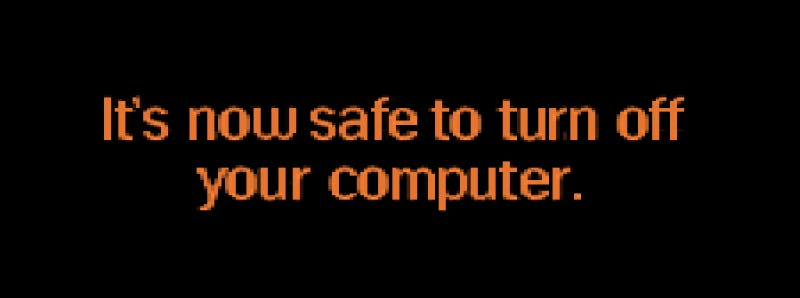
Your PC World piece on AI in Windows is a classic, I could not agree more! I and most other people couldn't care less about AI, but want to use a modern streamlined version of Windows--not the jumbled mishmash of interfaces and spyware we have now. Is there hope? I'm not optimistic, sadly. Satya has played his hand and he won't course-correct.
Love your newsletter, full of useful tips & ideas. Hope you & yours have a great weekend, wherever you are. If you're wondering about the avatar not being the dragon, I started using Substack to correspond with one of the courses I took on Coursera, Good with Words. It sort of looks like me.
The Old Dragon