PC cleaners are still a scam (and I nearly got sued for saying it)
You don't need to spend money to clean your PC.
==============================
The Windows ReadMe - #006
==============================Your PC isn’t “dirty.” Maybe you want to remove some files or programs, but you don’t need to deep-clean the registry or erase a bunch of temporary files that will reappear immediately.
That’s why I’ve long called PC cleaning apps a scam. With their aggressive online ads and often high fees, they’re designed to trick less-knowledgeable PC users. Any app that says something like “Your PC has 36,000 issues, clean it now for $39.99!” is not operating in good faith. In my book, that makes it a scam.
Some PC cleaning apps are better than others. They do some things -- but they do things you can easily do yourself. You don’t need to spend a penny to clean your PC. I’ll show you how.
I’m going to write this entire piece without naming a single product. Last time I did, I bet the site I wrote for (How-To Geek) got a legal threat. But that was a long time ago.
Either way, PC cleaners are big business. They don’t take kindly to you messing with their hustle.
==============================
This week’s tip
==============================Now let’s get to the advice — this time, hopefully with fewer legal threats directed at me.
Why you don’t need a PC Cleaner
The phrase “PC cleaner” is a broad brush. These apps “clean” a variety of things. Some of these cleanup tasks are useful, some don’t make any sense, and most of them are overblown. For example, PC cleaners often deal with:
Large files you can remove to free up disk space, if you need it.
Temporary files your PC will probably get around to removing sooner or later.
“Privacy-exposing items” like Microsoft Word remembering the last document you opened.
Windows registry “errors” that aren’t affecting your PC in any way and could cause problems if you “fix” them.
Fragmented files (on mechanical hard drives) that can be fixed with the Disk Defragmenter.
A few of these things can be useful! For example, if your computer’s storage is filling up, you will want to erase unnecessary files to free up space. But you don’t need a PC cleaner to do it.
The focus on “privacy-exposing items” and “usage data” has always been silly. These apps tend to regard things like “Excel remembering the file names of the last spreadsheets you opened.” as concerning. PC cleaners erase that and say they’re protecting your privacy. Meanwhile, if someone got access to your signed-in PC, the real threat is them looking at the actual spreadsheet files.
If you’re concerned about privacy, the answer is disk encryption and strong sign-in methods, not regularly erasing the list of TXT files you recently opened in Notepad.
How to actually clean your PC
Now let’s talk about how to clean your PC — with free tools built right into Windows 11 (and Windows 10.)
Microsoft knows Windows, and it knows the low-hanging fruit to pick. PC cleaning companies have long wanted us to believe that Windows could be a lot faster but Microsoft can’t figure it out, and you have to pay $39.99 for their secret sauce. Nonsense.
So here’s what you need to do:
Run Disk Cleanup: Open the Start menu, search for “Disk Cleanup,” then click “Clean Up System Files.” You can often quickly run this to free up gigabytes of space. But there are downsides — clearing your Recycle Bin means you can’t recover files from it, for example. And running a Windows Update Cleanup means you can’t uninstall recent Windows Updates if you experience a problem.
Tweak startup apps: Microsoft finally relented and built a startup program manager into Windows starting with Windows 8. To find it, open the Task Manager app (Ctrl+Shift+Esc.) Click the “Startup” tab and turn off apps you don’t need running at boot.
Uninstall apps you aren’t using: Go through the list of installed applications at Settings > Apps > Installed apps and uninstall programs you don’t actually use. That’ll give you a cleaner system.
Find large files using lots of disk space: WizTree is an excellent free disk-space analyzer. You can run a scan on your PC’s storage and visually see what’s using space. It’s a great way to see what files are actually consuming space — you may find some hidden files you no longer need, or it might immediately become apparent which huge programs are using space.
Optimize your PC’s storage: Windows automatically optimizes solid-state drives and defragments mechanical hard drives. If you want to do it manually, search for “Defrag” in the Start menu and launch the “Defragment and Optimize Drives” tool.
Consider modern Storage Sense options: There are also a variety of cleanup options at Settings > System > Storage. But I suppose I’m just old-school, and I prefer the above tools.
The above tips will help you free up space and reduce the amount of processes running on your PC. That’s all PC cleaning can really do, anyway.
There are a few well-known free PC cleaners that won’t charge you $39.99 (or more) to erase some temporary files. But I wouldn’t bother downloading any of them. They’re not necessary.
PC cleaning apps aren’t for troubleshooting
Let’s say your PC isn’t running well and you’re experiencing problems. Well, we’re beyond PC cleaning then — this is now a troubleshooting game. For that, you’ll want to back up your files and then start with a fresh Windows install.
Take it from me: It’s almost never worth spending the time to identify a persistent and obscure issue in Windows when you could reinstall.
Either way, PC cleaning apps don’t do too much. Let’s say you do have a registry problem and File Explorer’s classic context menu is opening slowly. The solution is using NirSoft’s ShellExView to pin down the context menu item that’s messing things up. The registry cleaner in a PC cleaning app won’t save you.
Why I didn’t name names (I bet we got a legal threat)
In the real world, people see PC cleaners selling fear and call them a scam. They say “don’t get tricked into spending your money.” That’s the same energy I brought to my early coverage when I started writing at How-To Geek.
It’s strange to go from speaking as an individual to being someone with a platform. Suddenly, when you pick an individual PC cleaning program, outline what it does, and call it a “scam” in a blog post, that may be legally actionable.
I’m pretty sure How-To Geek got some kind of legal threat when I called one of those fear-based PC cleaners a scam. But I can’t say for sure.
Back then, that wasn’t clickbait. I was just being honest, publicly.
If a company is engaging in legal threats rather than arguing its case in the court of public opinion, they’re not acting in good faith. I would’ve printed a counterargument from the company in the piece itself, but I never saw one.
This time around, I’m not naming any particular PC cleaners. Because this isn’t about the companies trying to scam people — I can’t shut them down. This is about you, the person reading this.
Friends don’t let friends waste their money on PC cleaners.
==============================
Some things I’m proud of this week
==============================I had some fun with the photos in this PCWorld piece! It’s about why Windows Hello-based facial recognition isn’t vulnerable to the kind of hold-up-a-photograph attacks that worked to trick early Android phones.
I also wrote up a guide to stripping AI out of Windows. If you want to use AI, it should be on your own terms — not because you’re tripping over it wherever you go on your PC.
==============================
The biggest news of the week from Thurrott.com
==============================This week, the big PC news is Qualcomm announcing Snapdragon X2 Elite and Snapdragon X2 Elite Extreme chips. Qualcomm is promising up to 31% faster performance and 43% less power usage than first-generation Snapdragon X chips, which sounds huge. Expect PCs with these chips to launch in the first half of 2026.
Here are some prototypes of Snapdragon X2-powered mini PCs. Neat. For Thurrott Premium subscribers, Paul wrote about his experience of Snapdragon X Elite PCs “just working.”
In Windows news, Microsoft is making Windows 10’s extended security updates free to everyone in the EU. Here in the US, we’ll still have to jump through hoops. Also: Windows 11’s big 25H2 update is getting closer and closer.
In AI news, Nvidia is investing $100 billion in OpenAI. Meanwhile, Microsoft is talking about compensating publishers for content used by AI chatbots.
==============================
Microsoft's weird PC Cleaner
==============================Speaking of PC cleaners, Microsoft did quietly launch its own PC cleaner for Windows 11 PCs — kind of. It’s named “Microsoft PC Manager,” and it’s available for free from the Store. (Hey, at least it’s free.)
What exactly is Microsoft PC Manager?
PC Manager was created by Microsoft China, and it seems designed more for the Chinese market, where I hear PC cleaners and “PC optimizers” are more common. But it also has an English-language version that Microsoft doesn’t promote outside China.
PC Manager is a weird application that duplicates features already found elsewhere in Windows. Some of its “fixes” are more for Microsoft’s benefit than yours — for example, PC Manager has buttons for restoring default browser back to Microsoft Edge.
The Home tab has a “PC boost” feature that promises to free up some memory and delete some temporary files when you click it. It really doesn’t do much that Windows can’t do itself.
If Microsoft knew a magical way to “boost” PC performance, it would be integrated into Windows. You wouldn’t have to download a PC cleaner from Microsoft China to get it.
PC Manager at least it won’t scam you out of cash. But it will try to set your default web browser back to Edge and call that “system protection.”
==== Command Prompt ====
C:\> RegClean.exe
Command Not Found 🙂

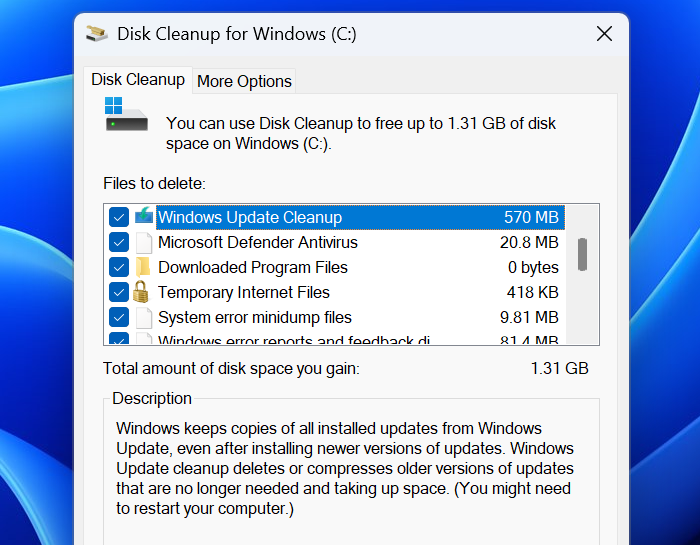
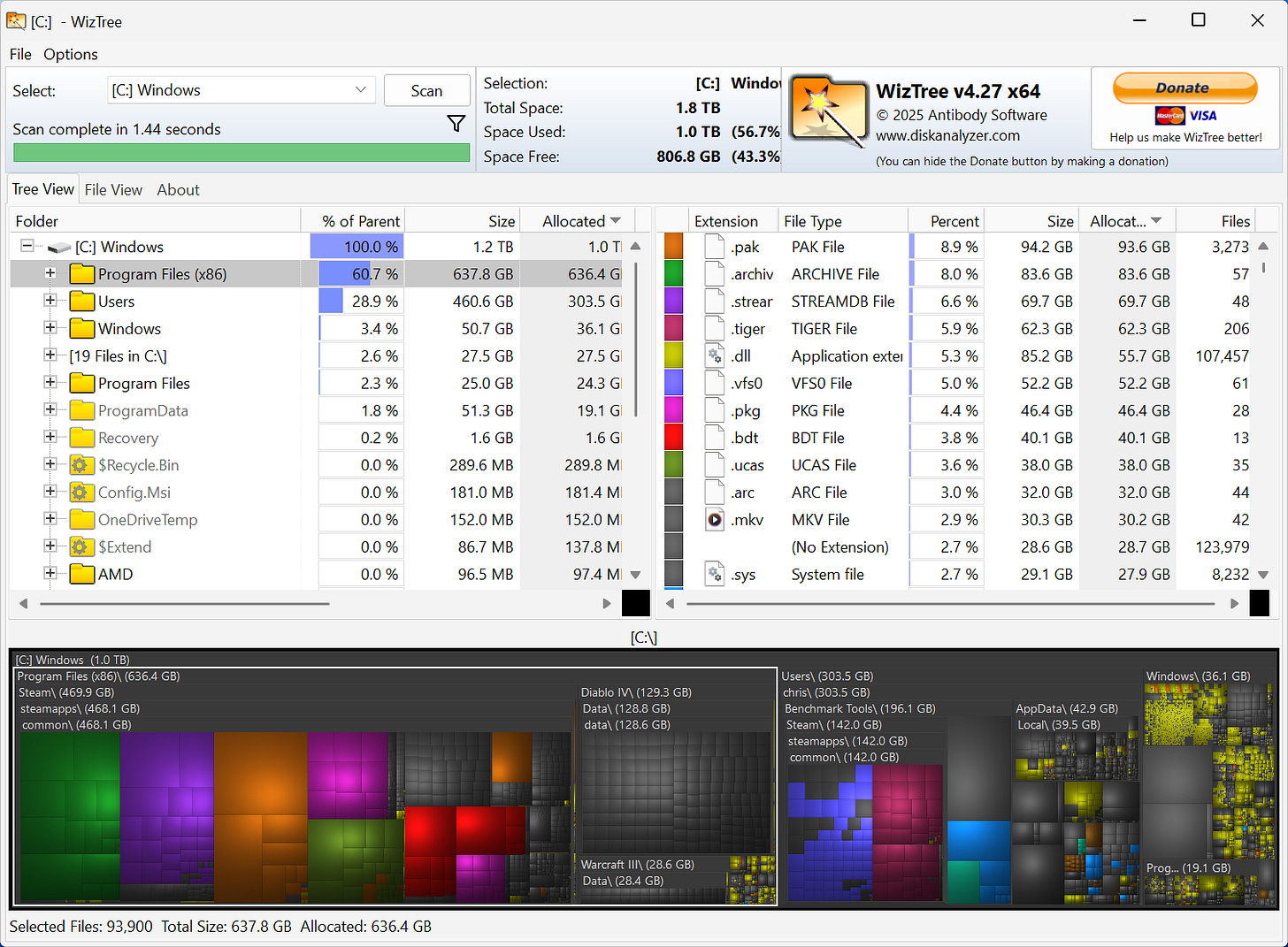
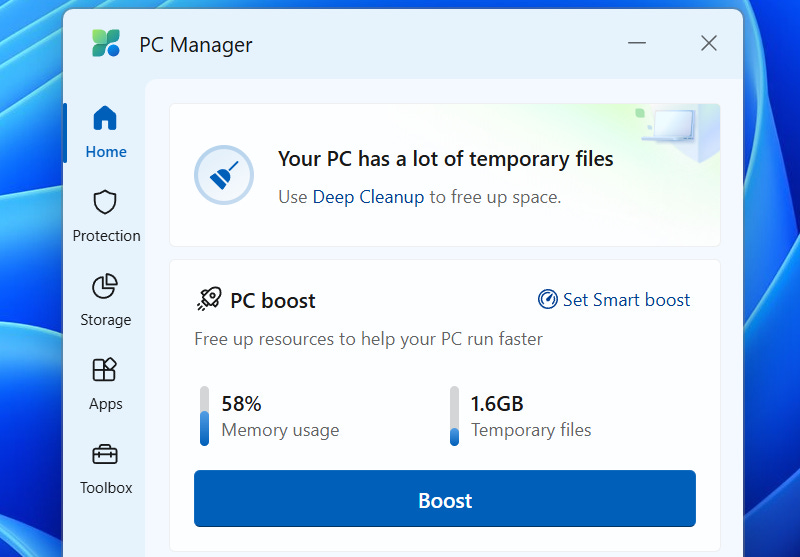
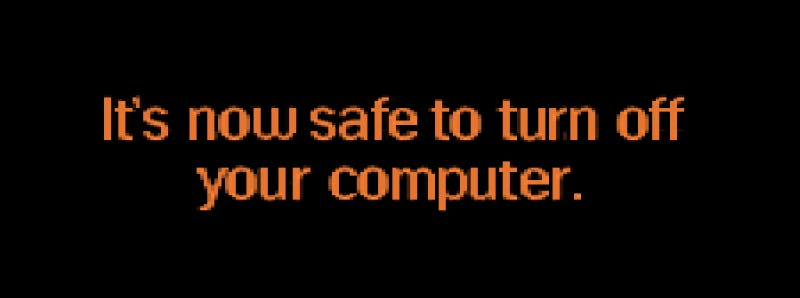
I think it went downhill a bit after they got purchased by Avast. Too many popup ads to "upgrade", etc. !
Ahhh, reminds me of the good ol' days of CCleaner!! :-)